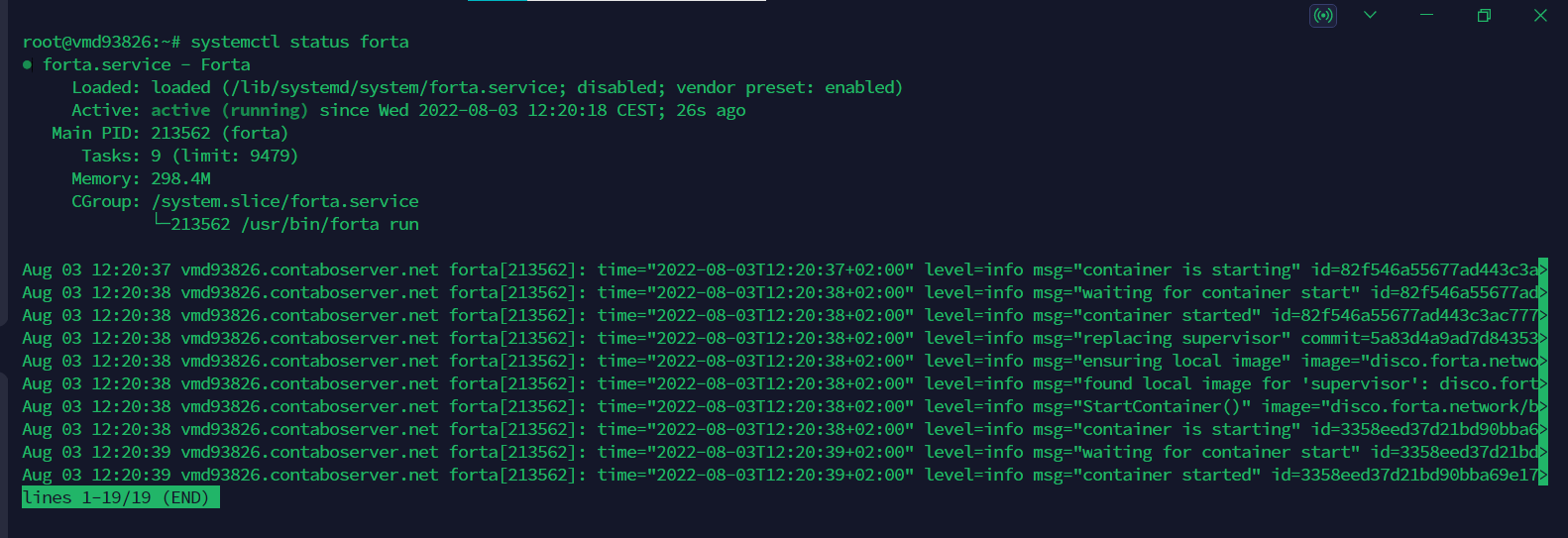Forta Node Migration
Copying the .forta Folder
First of all, we need to install winscp, termius etc. on our server. We connect with a program and copy the .forta folder in the root directory to our computer.
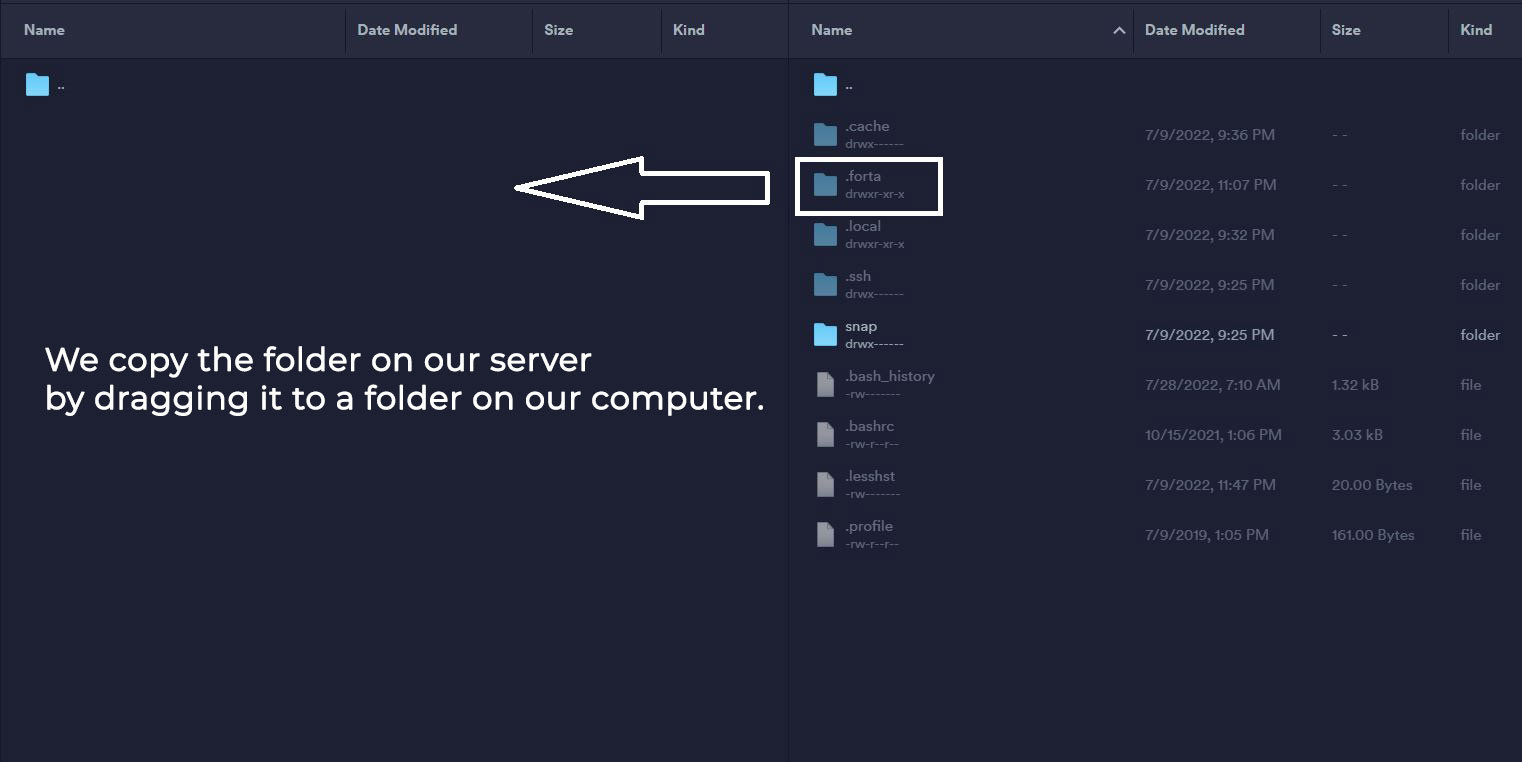
Bu adımı gerçekleştirdikten sonra yeni sunucumuza kurulum yapıyoruz.
Updating the System
sudo apt update && sudo apt upgrade -y
Installing the Necessary Libraries
sudo apt install ca-certificates curl gnupg lsb-release git htop liblz4-tool screen -y < "/dev/null"
Installing Docker
curl -fsSL https://download.docker.com/linux/ubuntu/gpg | sudo gpg --dearmor -o /usr/share/keyrings/docker-archive-keyring.gpg
echo "deb [arch=$(dpkg --print-architecture) signed-by=/usr/share/keyrings/docker-archive-keyring.gpg] https://download.docker.com/linux/ubuntu $(lsb_release -cs) stable" | sudo tee /etc/apt/sources.list.d/docker.list > /dev/null
apt-get update
apt-get install docker-ce docker-ce-cli containerd.io
docker version
If you get an error or 'Abort' output when you enter the above codes all at once, enter the codes one by one.
Creating a Docker Daemon File
tee /etc/docker/daemon.json > /dev/null <<EOF
{
"default-address-pools": [
{
"base":"172.17.0.0/12",
"size":16
},
{
"base":"192.168.0.0/16",
"size":20
},
{
"base":"10.99.0.0/16",
"size":24
}
]
}
EOF
Restarting Docker
systemctl restart docker
Installing Forta
sudo curl https://dist.forta.network/pgp.public -o /usr/share/keyrings/forta-keyring.asc -s
echo 'deb [signed-by=/usr/share/keyrings/forta-keyring.asc] https://dist.forta.network/repositories/apt stable main' | sudo tee -a /etc/apt/sources.list.d/forta.list
apt-get update
apt-get install forta
Moving .forta Folder to New Server
This time we copy the .forta folder we copied here to our new server.
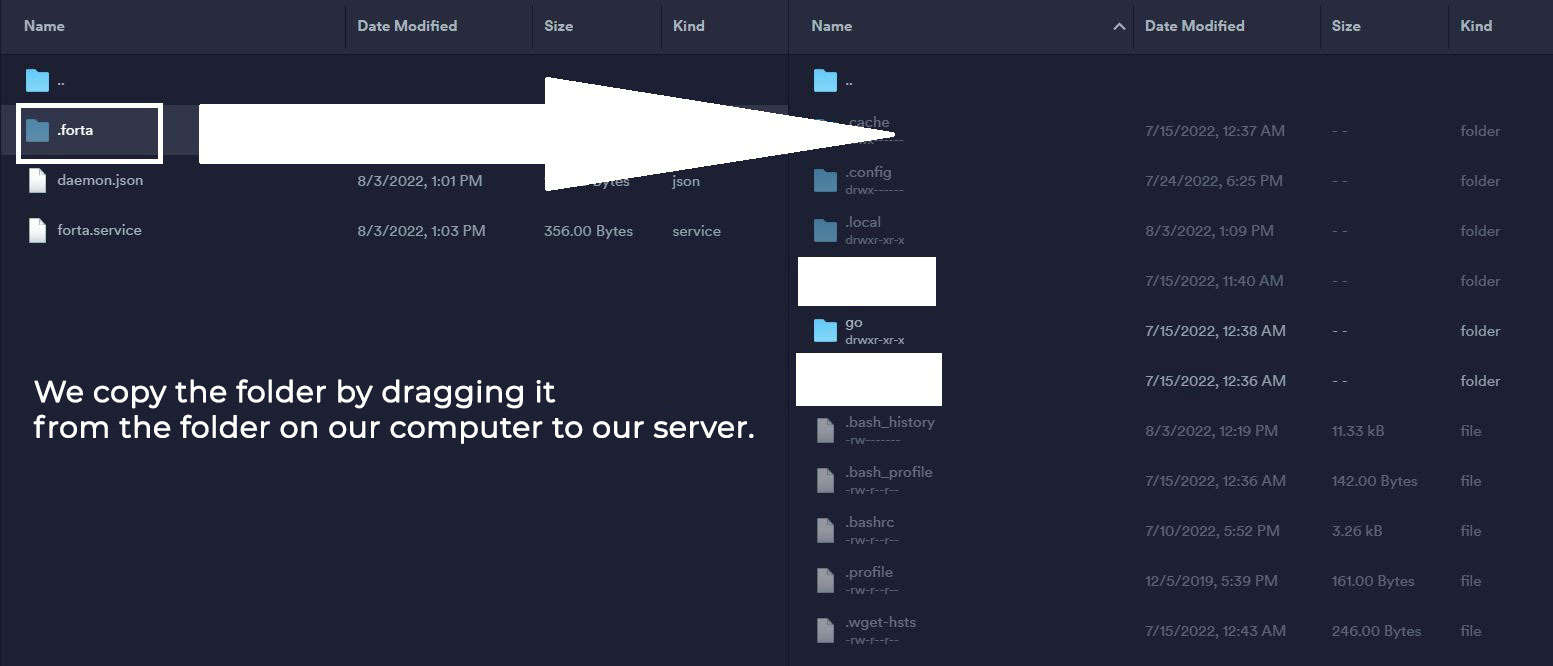
Checking the Configuration File
We open the config.yml file with the code below.
nano /root/.forta/config.yml
We check whether the file content is as follows. In the 'ALCHEMY_LINK' section, we also check whether your alchemy address starting with 'https' is correct. If the file content is not as follows, we delete the codes in the file, edit the code below and paste it into the file.
- Polygon
- BSC
- Ethereum
- Arbitrum
- Optimism
- Avalanche
- Fantom
rm /root/.forta/config.yml
sudo tee /root/.forta/config.yml > /dev/null <<EOF
chainId: 137
scan:
jsonRpc:
url: ALCHEMY_LINK
trace:
enabled: false
EOF
rm /root/.forta/config.yml
sudo tee /root/.forta/config.yml > /dev/null <<EOF
chainId: 56
scan:
jsonRpc:
url: ALCHEMY_LINK
trace:
enabled: false
EOF
rm /root/.forta/config.yml
sudo tee /root/.forta/config.yml > /dev/null <<EOF
chainId: 1
scan:
jsonRpc:
url: ALCHEMY_LINK
trace:
enabled: false
EOF
rm /root/.forta/config.yml
sudo tee /root/.forta/config.yml > /dev/null <<EOF
chainId: 42161
scan:
jsonRpc:
url: ALCHEMY_LINK
trace:
enabled: false
EOF
rm /root/.forta/config.yml
sudo tee /root/.forta/config.yml > /dev/null <<EOF
chainId: 10
scan:
jsonRpc:
url: ALCHEMY_LINK
trace:
enabled: false
EOF
rm /root/.forta/config.yml
sudo tee /root/.forta/config.yml > /dev/null <<EOF
chainId: 43114
scan:
jsonRpc:
url: ALCHEMY_LINK
trace:
enabled: false
EOF
rm /root/.forta/config.yml
sudo tee /root/.forta/config.yml > /dev/null <<EOF
chainId: 250
scan:
jsonRpc:
url: ALCHEMY_LINK
trace:
enabled: false
EOF
Registering Wallet
We enter your EVM wallet address where it says EVM_ADDRESS and the password you set in the Forta installation above where it says PASSWORD.
forta register --owner-address EVM_ADDRESS --passphrase PASSWORD
Aşağıdaki gibi bir çıktı alıyoruz.

Checking Service File
We open the forta.service file with the code below.
nano /lib/systemd/system/forta.service
We check whether the file content is as follows.
Instead of PASSWORD, we check whether it is the same as the password you set in the first Forta installation.
sudo tee /lib/systemd/system/forta.service > /dev/null <<EOF
[Unit]
Description=Forta
After=network-online.target
Wants=network-online.target systemd-networkd-wait-online.service
StartLimitIntervalSec=500
StartLimitBurst=5
[Service]
Environment="FORTA_DIR=/root/.forta/"
Environment="FORTA_PASSPHRASE=PASSWORD"
Restart=on-failure
RestartSec=15s
ExecStart=/usr/bin/forta run
[Install]
WantedBy=multi-user.target
EOF
Activating and Running Forta
systemctl daemon-reload
systemctl restart forta
Checking Node Status
Finally, we check our node.
systemctl status forta
If you receive an output like the one below, the migration process has been completed successfully.