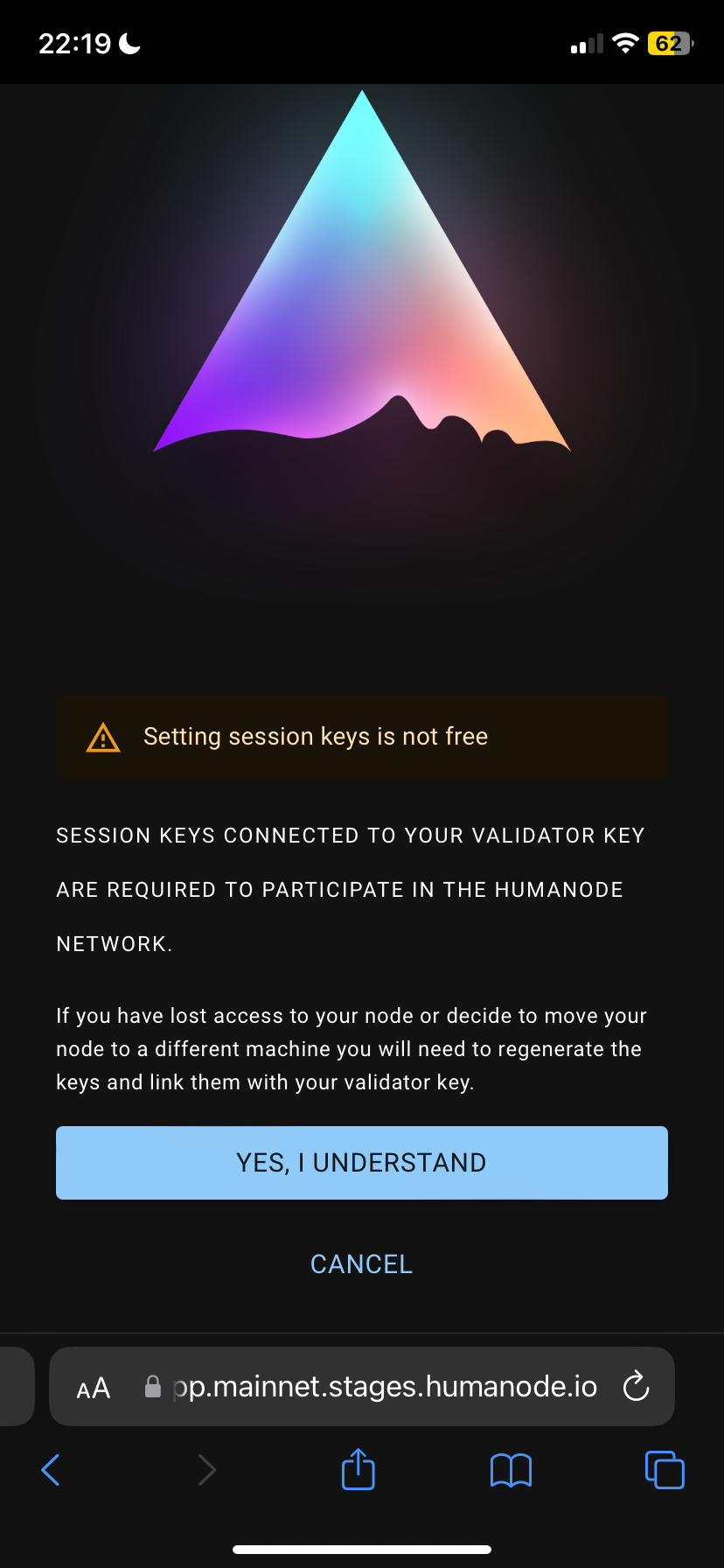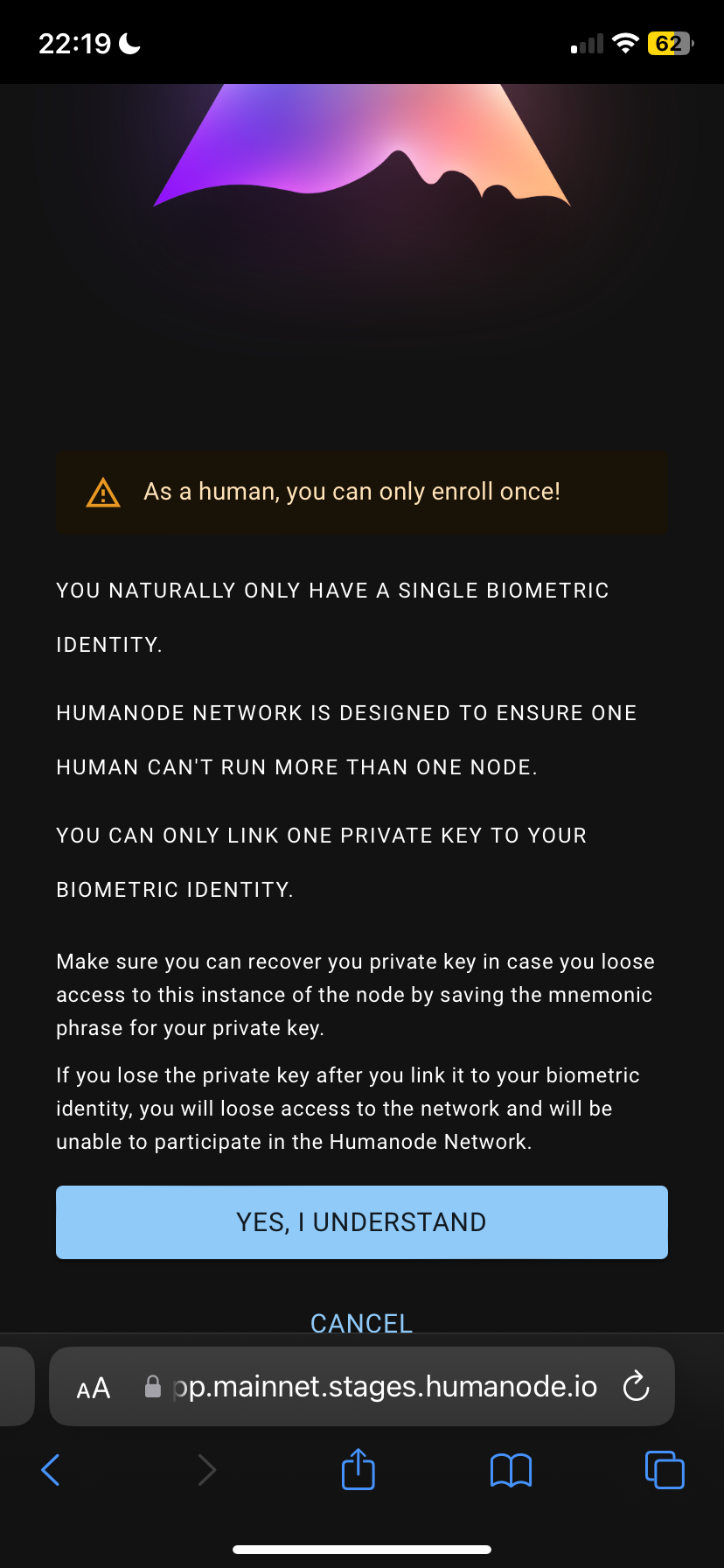Installation
Installing Humanode Launcher
Go to the Launcher website and install the Humanode Launcher suitable for your system.
Things to do in Humanode Launcher
The steps to be taken here are explained with screenshots.
Creating Workspace
Click the Create Workspace button.
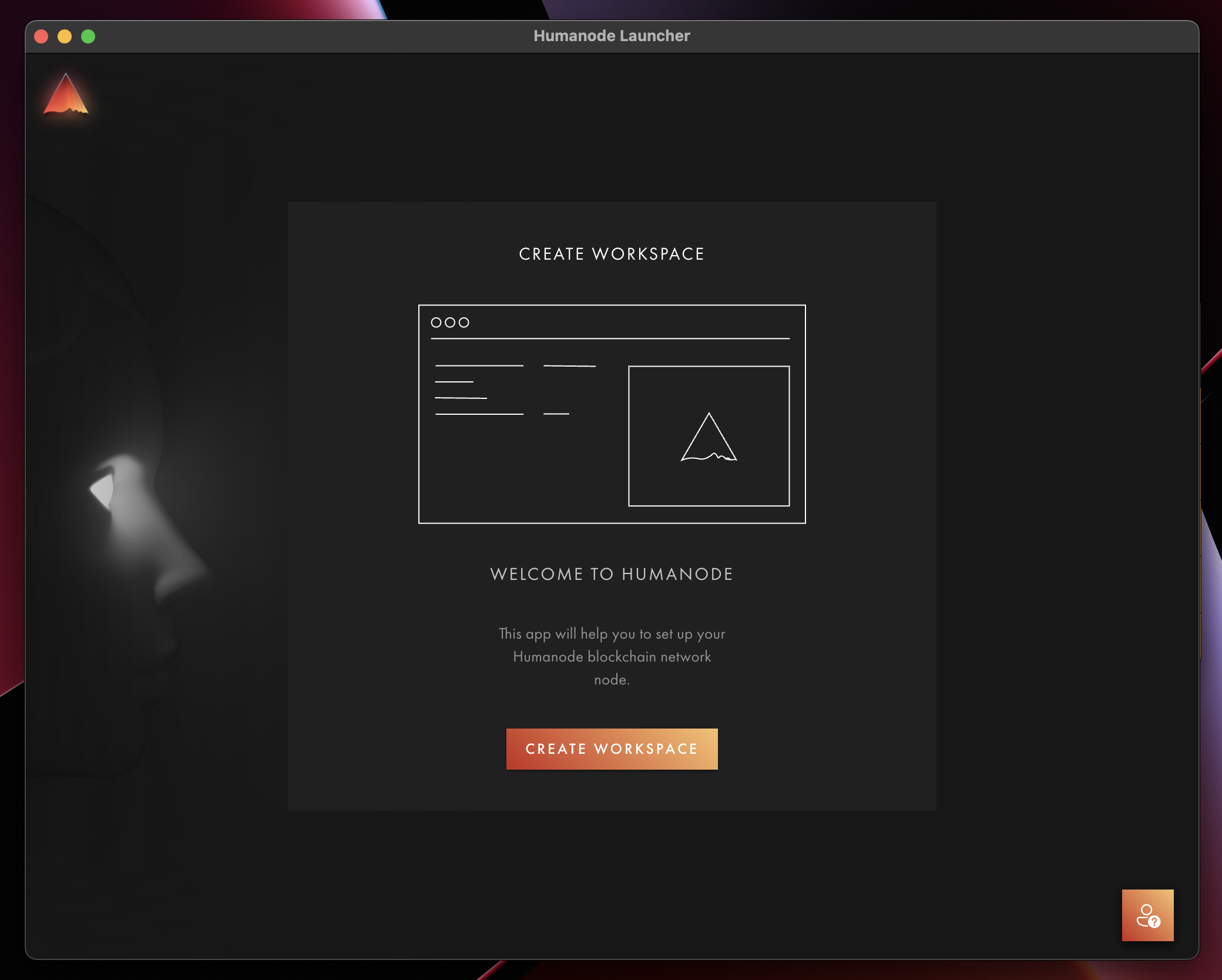
Determining Where to Install
Select Locally if you are going to install it on your computer, or Remotely if you are going to install it on your server.
Here it is explained how to install the server.
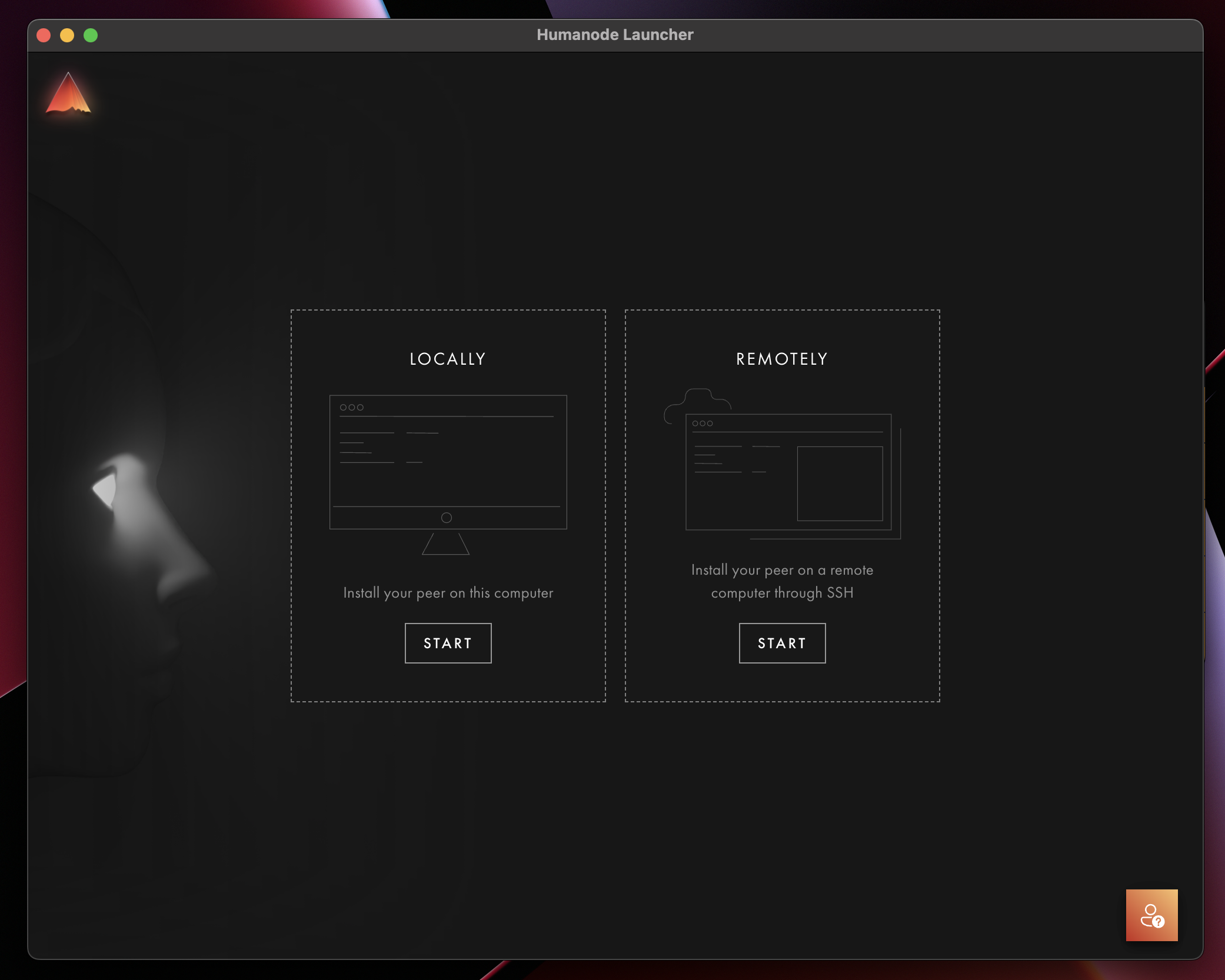
Setting the Server Connection
-
Write your server IP address
-
Write your server username (root, ubuntu etc.)
-
Click to
+ More Connection Options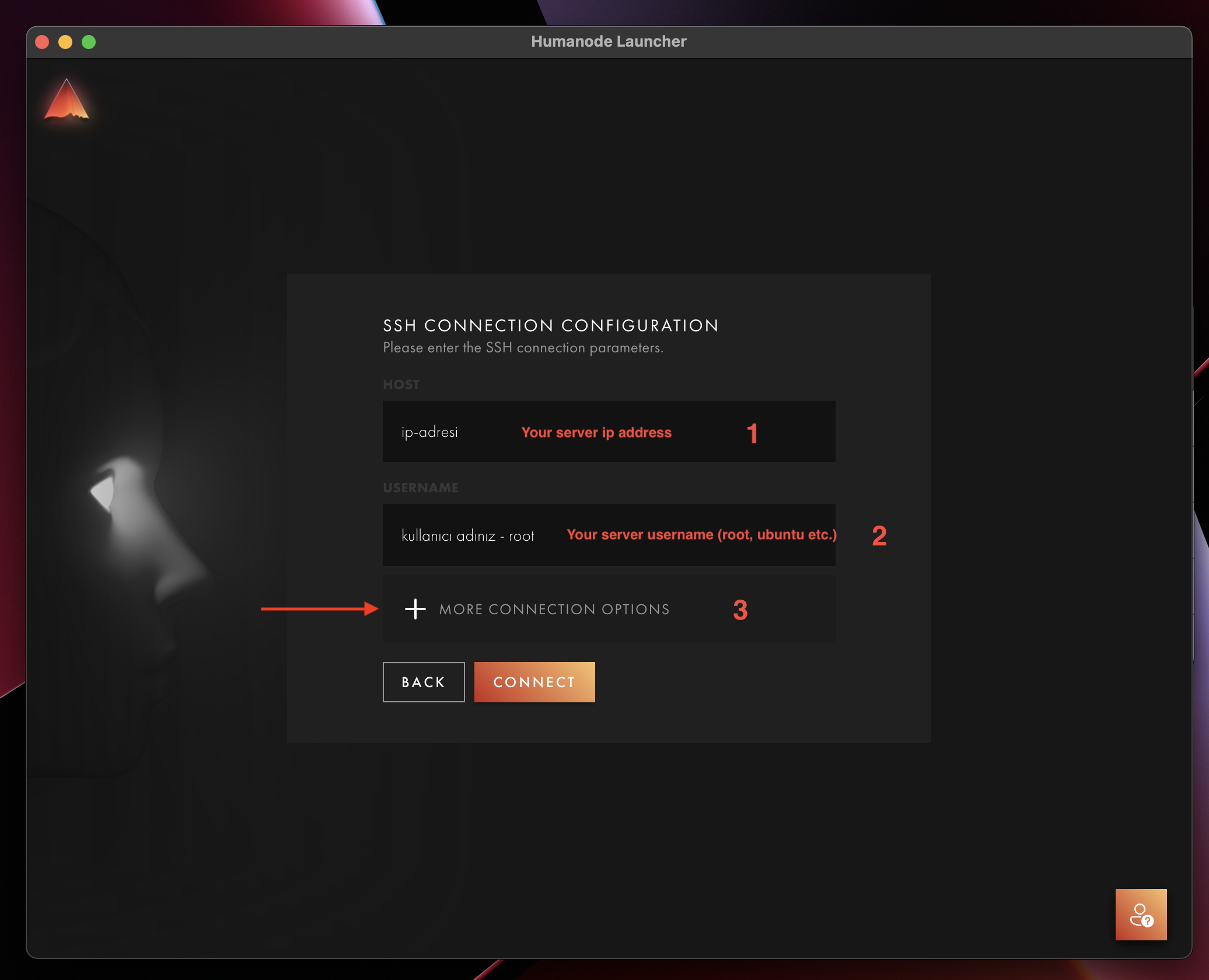
-
Select
Passwordand clickConnectbuton.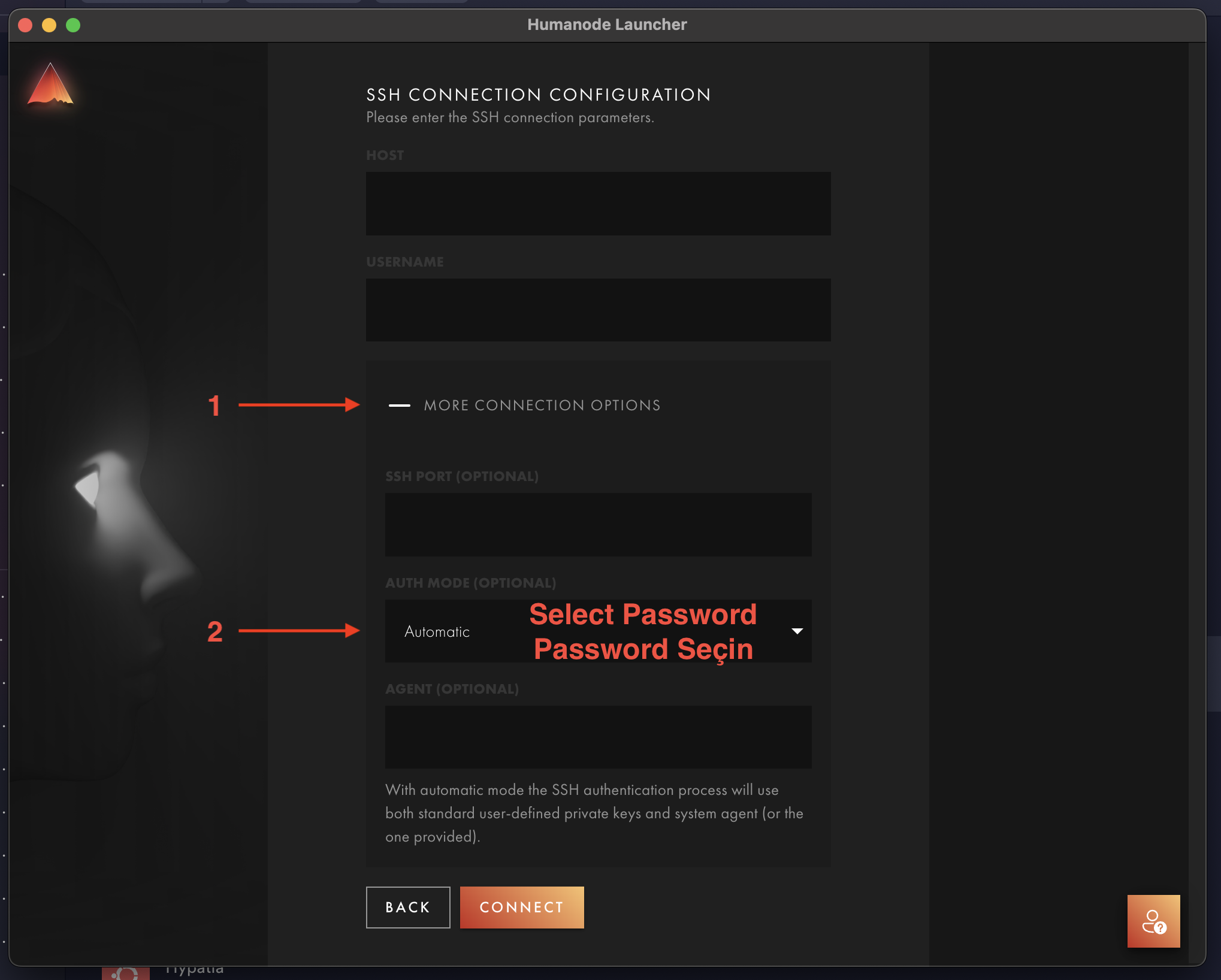
-
Write your server password and connect.
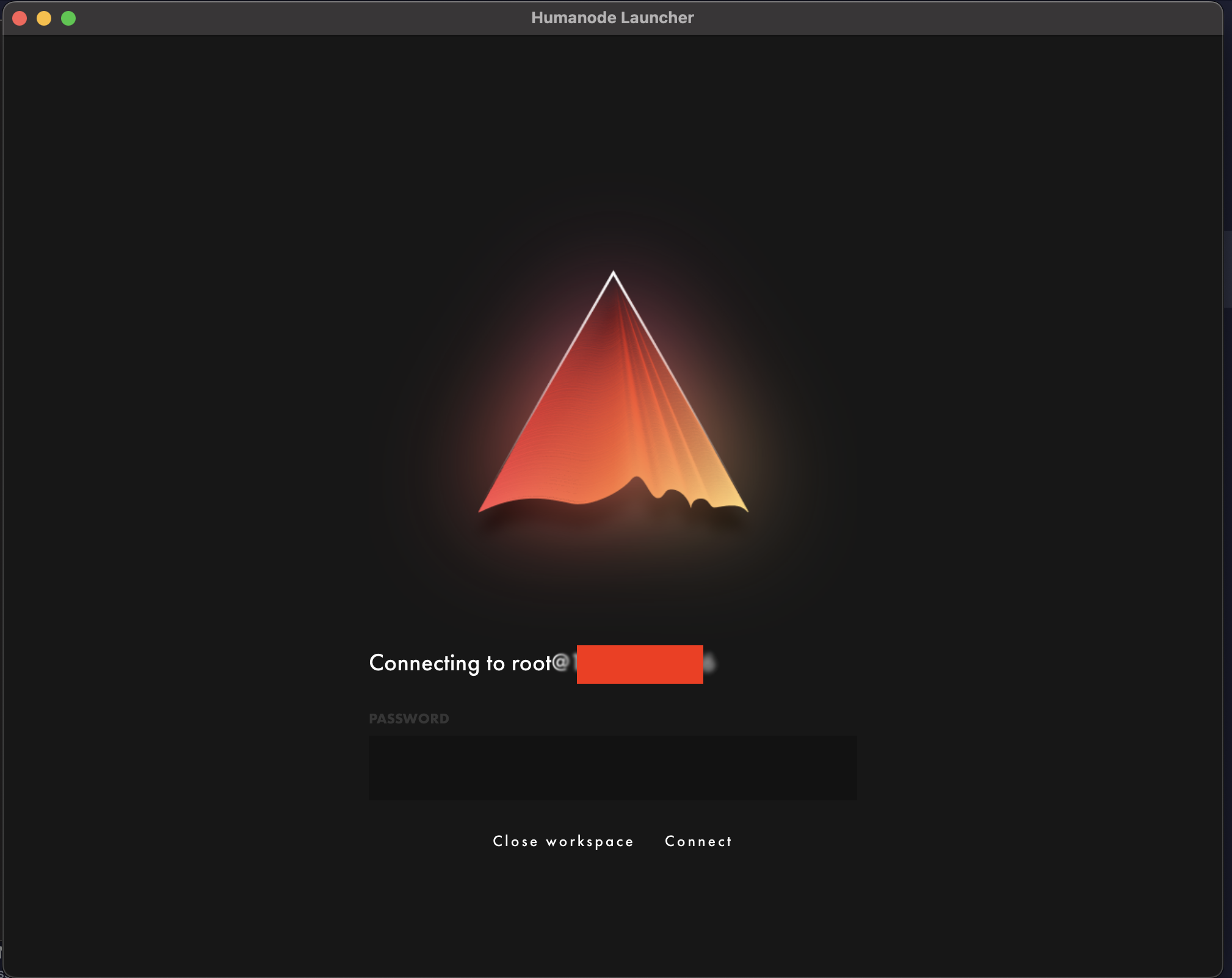
Installing Humanode Mainnet
Select Humanode Mainnet and click to Install button.
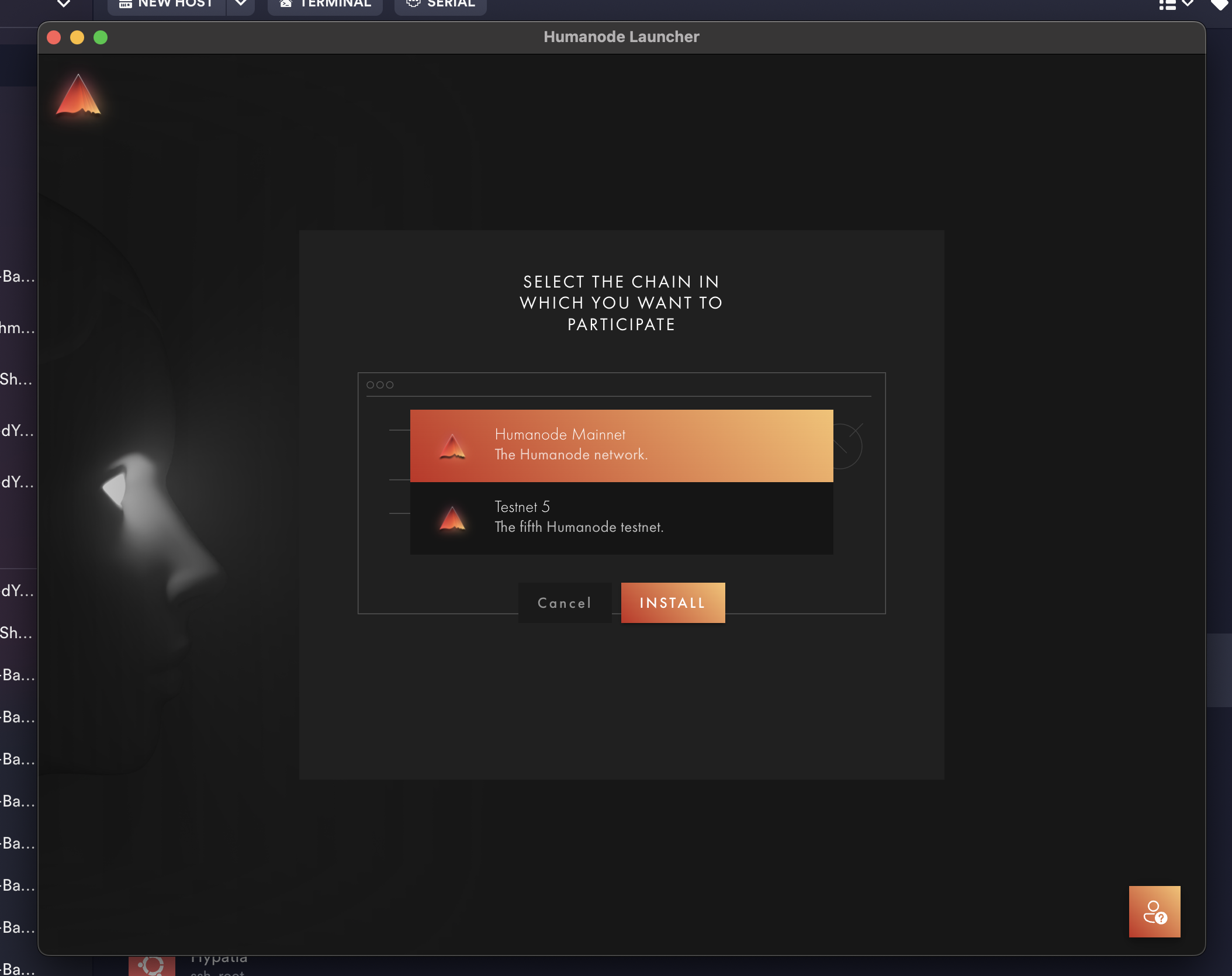
Setting the Node Name and Wallet
-
Click on the settings tab on the screen that appears.
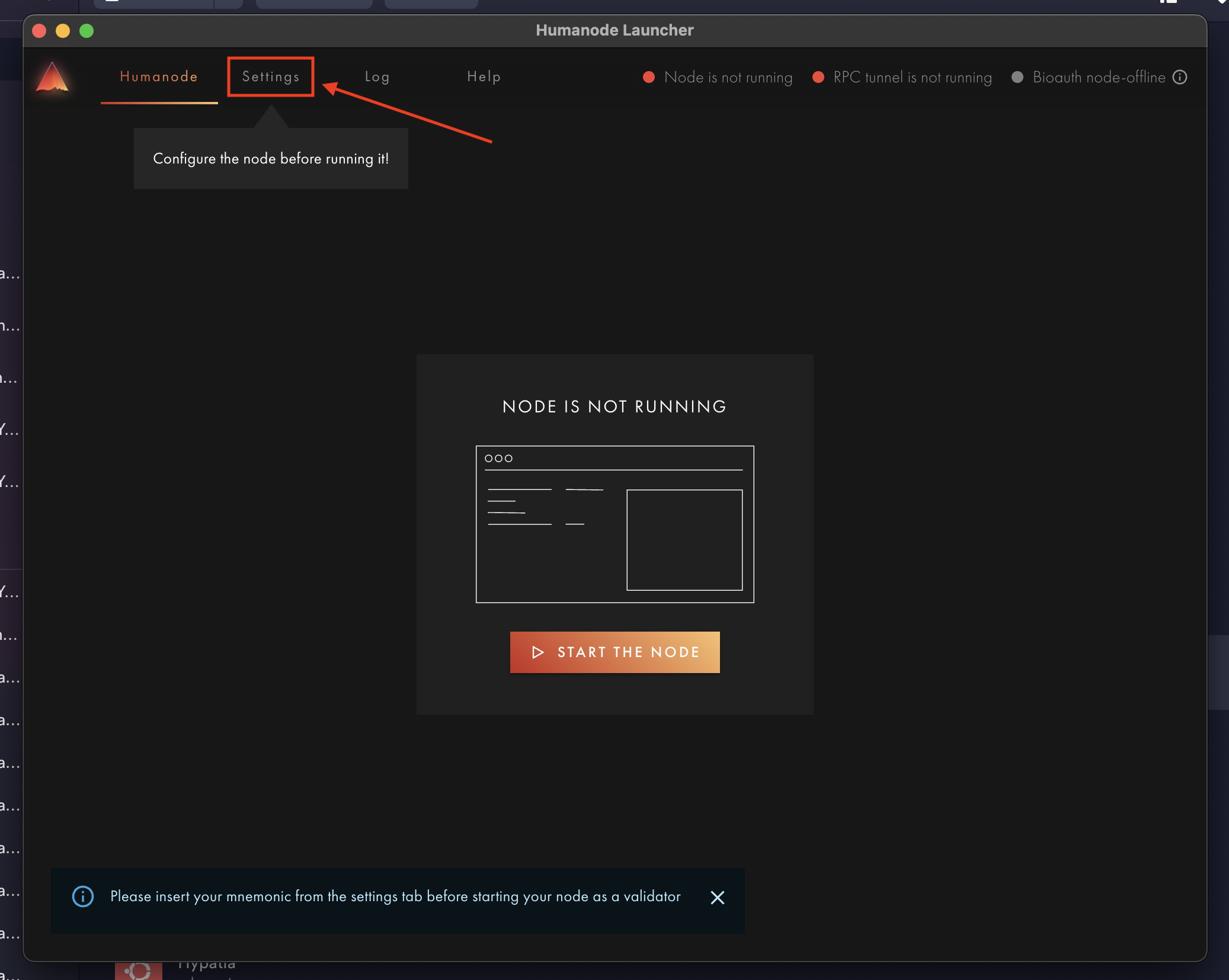
-
In the first section, write your node name and click the
Applybutton.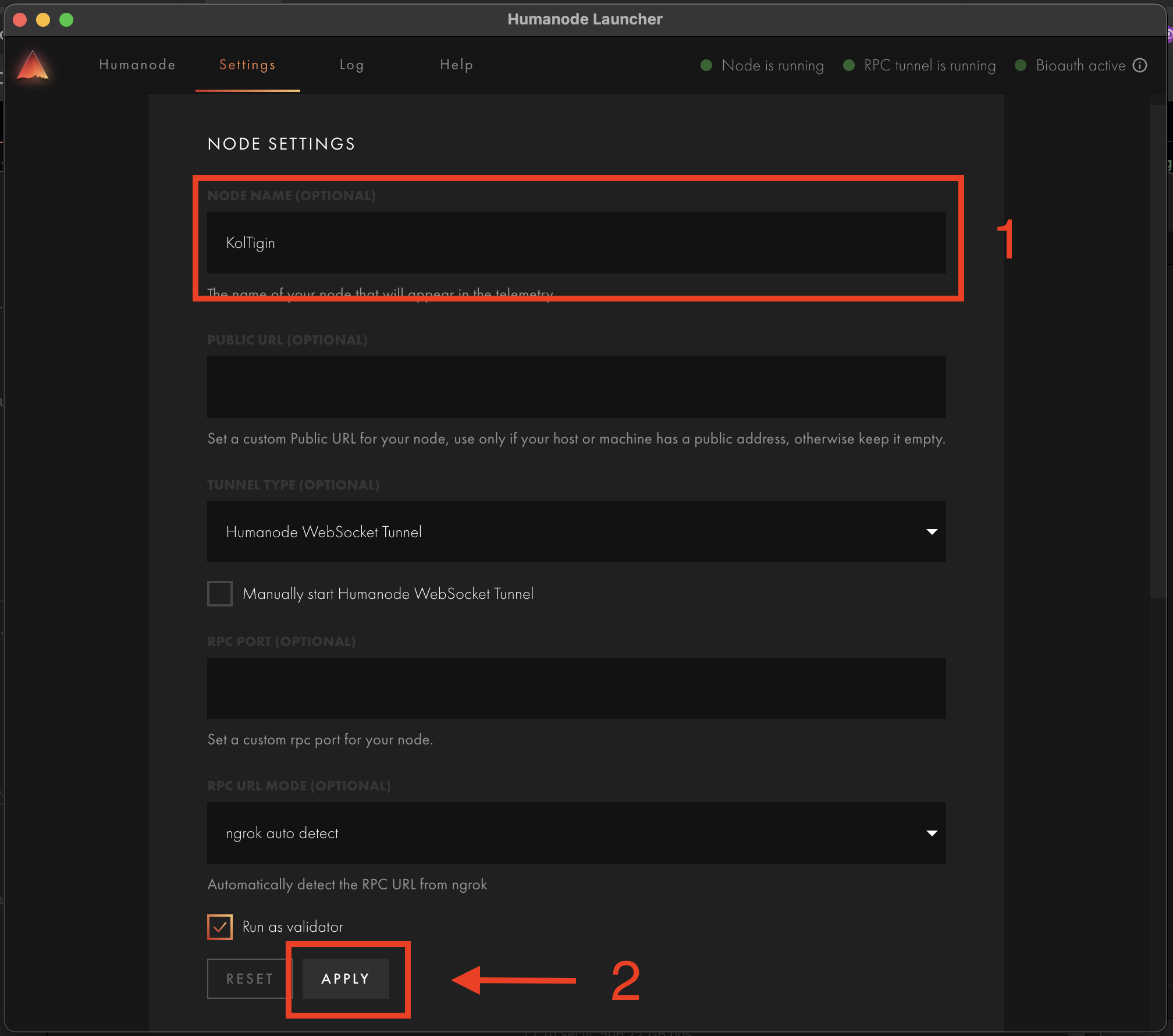
-
In the second part, if you have a wallet, write your mnemonics. If you do not have a wallet, click on the Generate button to create one and use the mnemonics given to you. And then send at least one
HMNDtoken to your wallet.
Save your menemonics somewhere safe.
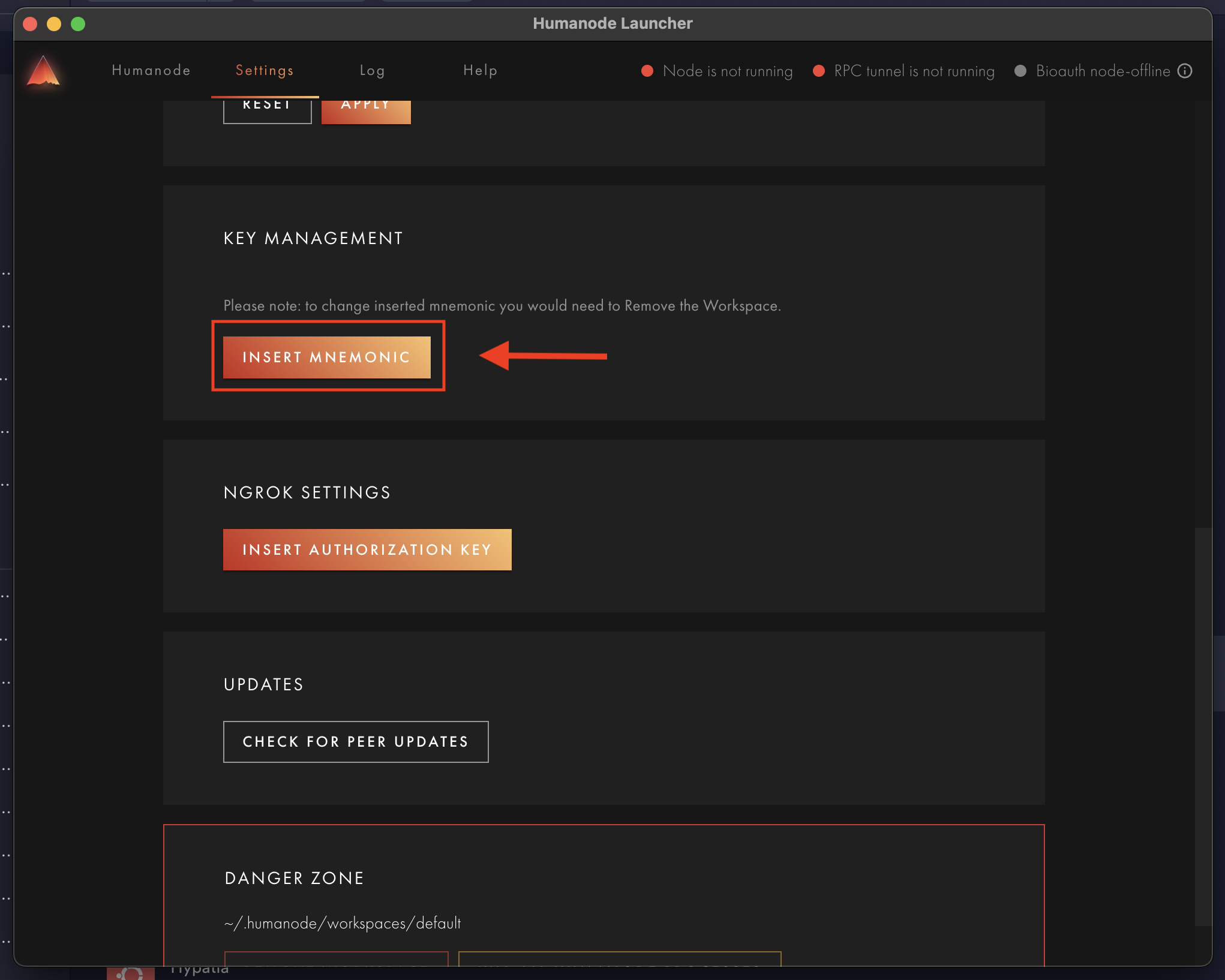
If you get an error in this section, check here.
Synchronization
On the home page, click to START NODE button and then wait for your node to sync. Once it is as shown in the picture below, we will move on to the next step.
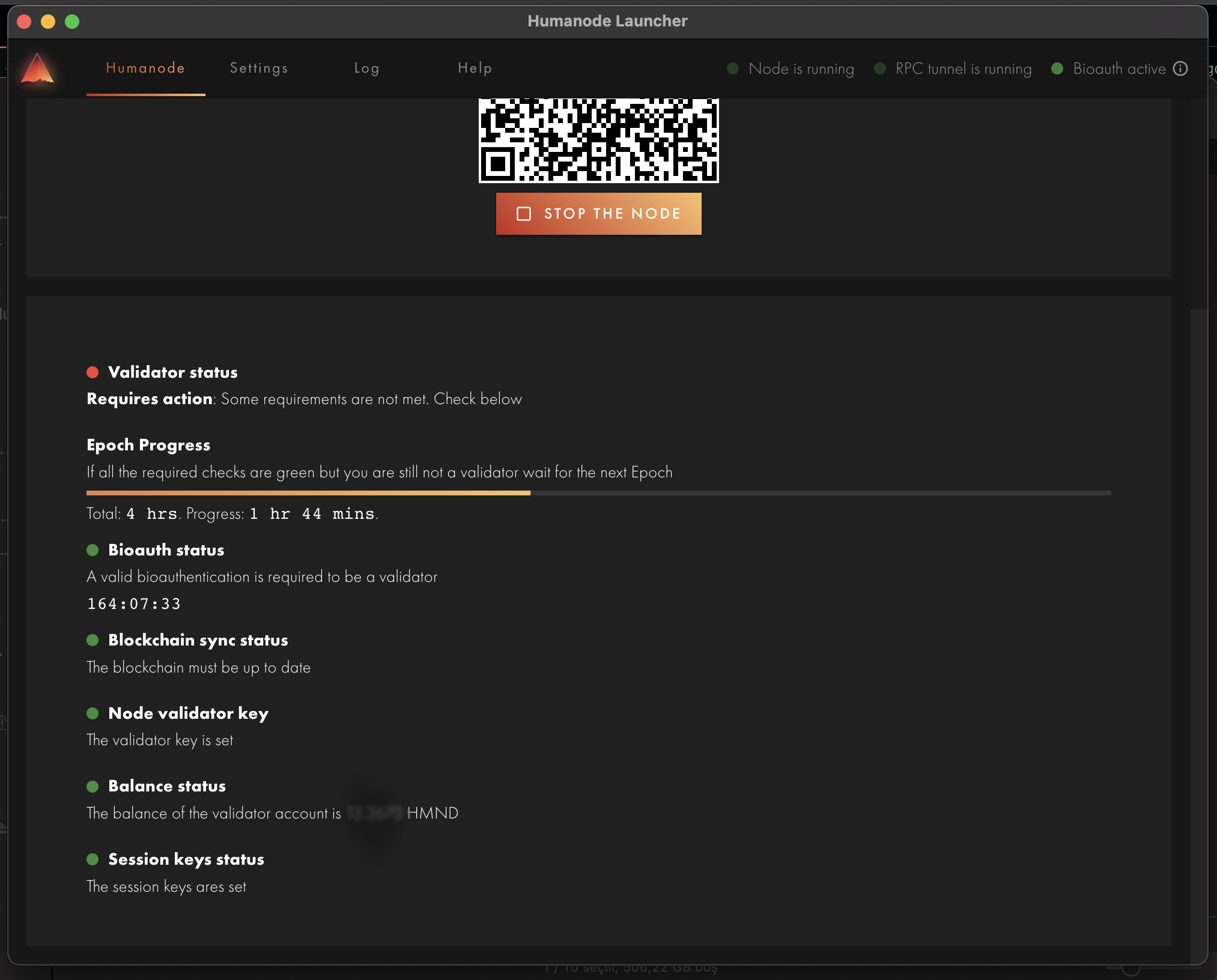
Setup the Node
-
When you scan the barcode on the home page with your mobile phone, it will direct you to a page. There, first tap the
SETUP THE NODEbutton.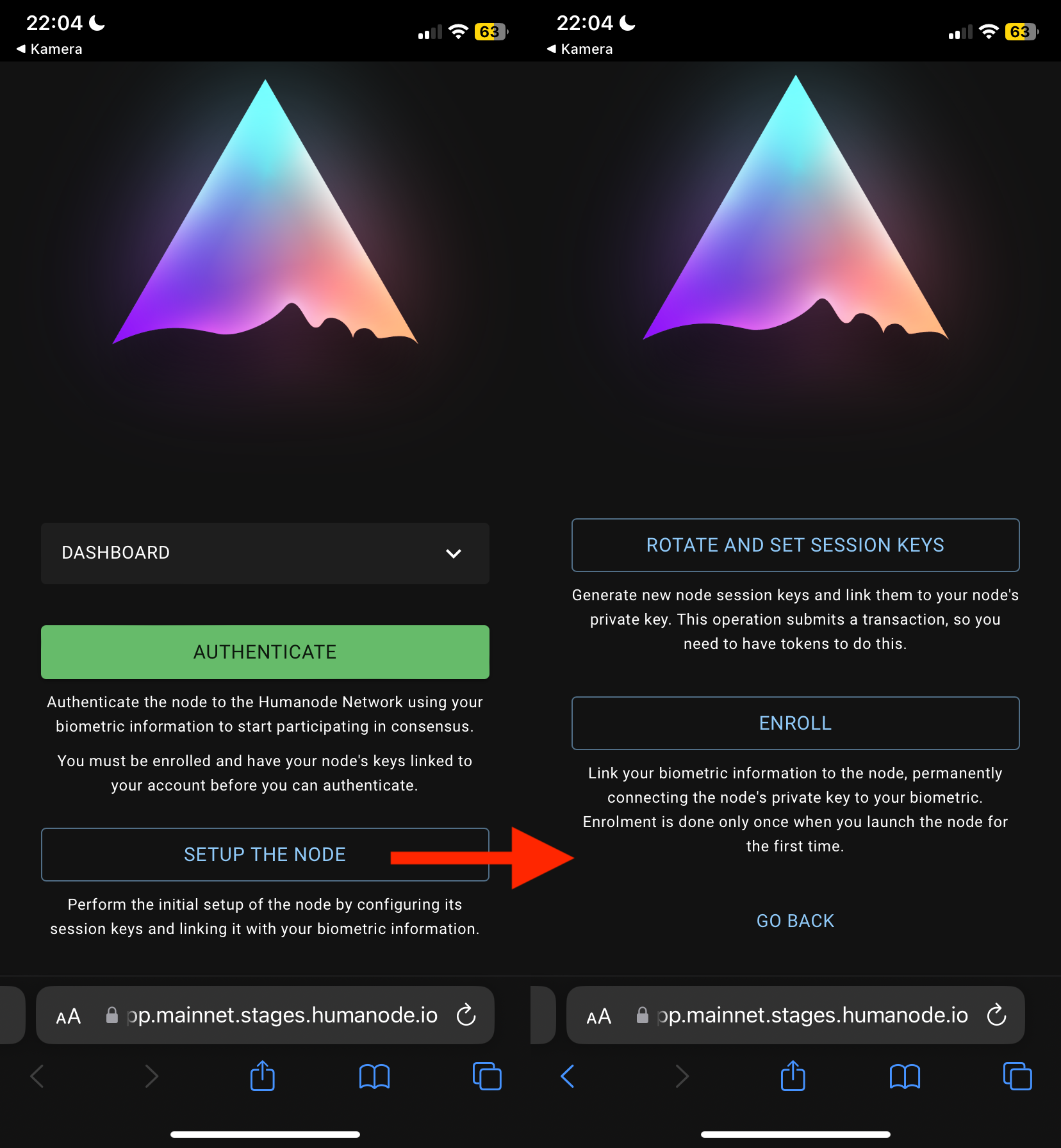
-
On the
SETUP THE NODEpage, go to theRotate and Set Session Keyspage shown below and press theYES I UNDERSTANDbutton to confirm. The fee for this transaction will be debited from your wallet. -
This time, go to the
Enrollpage on theSETUP THE NODEpage and press theYES I UNDERSTANDbutton to confirm.
We will repeat these processes every seven days.